There’s arguably nothing as irksome as the ‘iPhone cannot connect to iTunes Store’ error message – especially when you’re so excited about downloading the latest Taylor Swift or Ed Sheeran track. And regardless of what Apple says, most iPhone users can confess that this actually happens a lot more frequently than they would have us believe. If you’ve found yourself in such a predicament in the past, worry no more; today we’re going to dissect the various ways of troubleshooting this problem.
How to fix iPhone cannot connect to iTunes Store
Whether your iPad won’t charge or your iPhone has no service, there is an elaborate, but logical path to follow in order to get rid of your Apple related problem. Let us show you 3 ways to fix your iPhone cannot connect to iTunes Store error.
Check/Diagnose Your Internet Connectivity
Truth be told, 70% of the time your internet connection is usually the one to blame if you see that annoying iTunes error message. So before trying anything else, it is always advisable to diagnose your connectivity and make sure that you have a reliable connection. While at this, make sure that you’re in range of the base station or Wi-Fi router and also make sure that all other internet-enabled devices that you have ( e.g., computers, tablets etc. ) can access the internet using the same connection you’re using on your Apple device. Most often than not, you’ll need to reboot or reset your Wi-Fi router to get the connection up and running again.
Enable/Disable ITunes Parental Controls
This works like a charm for a majority of iPhone users. Sometimes your default parental controls setting might be barring you from accessing the iTunes Store. So after step 1 above, go to parental control tab right under iTunes settings and check the ‘allow access to Itunes’ tab. After this, quit iTunes and then relaunch it to see if you can access iTunes directly without any problem or hitches.
Update Your iPhone Firmware
It is widely known that devices which are not running iOS 8 or later tend to experience the cannot connect to iTunes error more often. Thus, it is always important to check if your device is updated to the latest iOS version from Apple. If you are not using the latest firmware you could end up running into glitches every time you try to access new content on Apple’s store.
The Bottom Line
The above three solutions should help you get rid of that annoying ‘iPhone can’t connect to the iTunes Store’ error. However if you are unable to fix your problem it may be worth checking other arbitrary settings such as your firewall and iCloud keychain configuration.